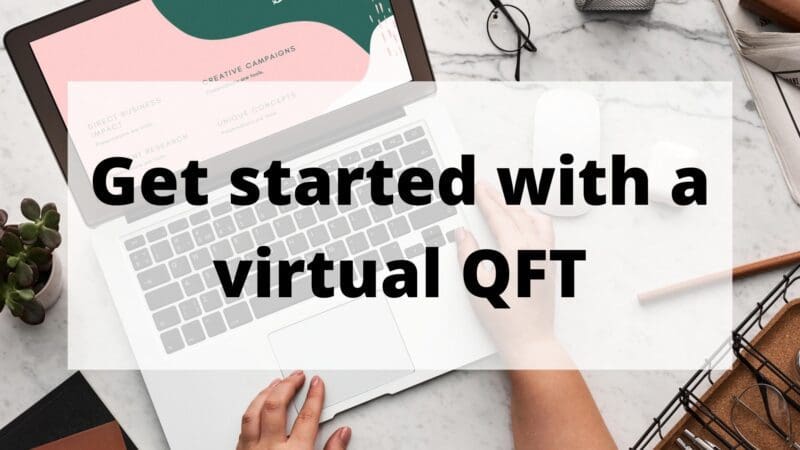Whether you’re new to the Question Formulation Technique (QFT) or a seasoned facilitator, starting the school year in a completely digital environment, or adapting your strategies for a physically reconfigured in-person classroom, we’ve got tips to help get you started.
These tips come from educators in our community who have tried the QFT in a variety of virtual environments and shared with us their feedback and reflections. Here are a few things we’ve learned:
- Start with a platform you’re already familiar with.
- Experiment with timing.
- When you’re ready, explore more EdTech tools.
Start with a platform you’re familiar with
Do you use Zoom, Google Meet, or GoToMeeting to do video conferencing with students? Start there!
Take one of our PowerPoint templates, share your screen, and walk students through the steps. You should have students do most of the work with a piece of paper and pencil, but stop at a few points to have them write in the chat box. Think about where in the process students typically share and discuss with the whole class, and use those as chat box prompts. For example, they could enter an advantage and disadvantage of closed-ended questions. Or, they enter their priority questions or their next steps. Check out how my colleagues Sarah Westbrook and Andrew Minigan facilitate a Zoom QFT, hosted by the Library of Congress, to see what it looks like. (Watch the recording from 12:22 to 32:02.) Keep in mind this is a quick 20-minute version of the process, and you might have a little more time with students.
Is your class using a learning management system (LMS) like Schoology or Canvas? If it has a discussion board, it can probably be leveraged for the QFT.
Do you use Google Suite? We feel that using Google Docs is one of the easiest ways to collaborate digitally. You can have students break off into groups, whether it’s in digital breakout rooms or physically moving to different areas of the classroom, and share one blank document. Put the question focus prompt at the top of the page and let students start typing questions, either with one student as the scribe, or all at once.
This is how Brett Benson, a middle school teacher in Elkhorn, Nebraska, achieved real-time collaboration in his distance-learning geography class. He shared a video on Twitter of the class’s Google Doc, multicolor cursors blinking, as it was populated with questions.
No better way to stage the compelling question for an inquiry than a whole class QFT free for all in Zoom on a shared Google Doc. We aren’t going to let remote learning stop us for thinking deeply and asking critical questions about the world. @RightQuestion @C3Teachers #TeachUp pic.twitter.com/gQpB2qZhuj
— Brett Benson (@MrBensonNMS) April 1, 2020
You can also opt for a slightly more structured version. Here’s a template created by Jay Sorensen, the EdTech coordinator for Oxnard Union High School District in California,. You can see an example of how it was used here.
Is your class using a learning management system (LMS) like Schoology or Canvas? If it has a discussion board, it can probably be leveraged for the QFT. Kathy Shay, a middle school STEM teacher from Duxbury, Massachusetts, posted a QFT PowerPoint on her class’s Schoology discussion board along with day-by-day instructions directing students to complete certain steps of the process and then leave a comment to reflect on the work they did. Each student used the PowerPoint to guide themselves through the QFT, and each filled in a blank Google Doc with their questions. It took five days overall, and at the end she asked them to post their QFT document to the submissions area in Schoology. See what her day-by-day instructions looked like and how some students responded.
Experiment with timing: learn how to work a multiday or asynchronous QFT
For younger learners, unpredictable schedules, and hybrid environments, a multiday QFT works great.
Alyssa Park, a fourth-grade teacher from Gardnerville, Nevada, planned an inquiry project starting with the QFT that ultimately lasted three weeks: five days for students to do all the steps of the QFT, two days to do some research, and two weeks to write and edit their final products.
Park noted, “I wanted the QFT to take place over several instructional days because I teach elementary school and so I don’t want students to be overwhelmed by completing the entire QFT individually at home. And I wanted it to be done asynchronously, because all of my students have different schedules and I don’t want them to feel obligated to have to be online at a certain time.” You can see how Park broke up the process for each day by reading her Twitter thread.
On Wednesday, I sent out a Google Form for students to generate their questions. (It took some thinking to figure out the best way to facilitate an asynchronous question collection format!) A small portion of their questions are here. In total, my 4th graders asked 282 questions! pic.twitter.com/XXF9XASOD7
— Alyssa Park (@MissParkSES) March 27, 2020
Check out the templates she made if you’d like to recreate what she did.
For another, shorter version, our asynchronous Padlet template, which functions like a digital, collaborative corkboard, shows how to break the process up over the course of 3 days.
For a QFT students can do asynchronously, or on their own time, Google Forms is another good tool to use. It collects information from multiple sources — in this case, from students — just like a survey, and it shares the responses with you. You can use it for the first part in the QFT process, as a simple way to collect and aggregate a big list of everyone’s initial questions, or you can use it as a self-guided, interactive “digital worksheet” version of the QFT that students can complete in one go.
Check out our template and video guide to create your own asynchronous QFT using Google Forms. Just swap out the directions and the sample Question Focus.
Melissa Houston, education director at the Keeler Tavern Museum in Ridgefield, Connecticut, sent the template home to middle school students who would be “visiting” her museum during a virtual field trip the following week. All the students who participated in the QFT ahead of time showed up to the field trip, excited to hear the answers to their questions about the Revolutionary War’s Battle of Ridgefield. (During this 1777 battle, British troops fired a cannon at the Keeler Inn, and the cannonball remains lodged in the museum’s corner post to this day.)
When you’re ready, explore more EdTech tools
On a webinar last spring, one of our presenters, educational technologist Ellen Gammel noted, “We’re all in remote learning mode, asynchronous versus synchronous, away from our classrooms. But all of these tools can be used now or they can be used when we’re in front of our students. They’re not just for remote learning.”
Though EdTech tools might feel like a necessary evil to handle the demands of virtual learning, they are also opportunities that can sometimes expand the possibilities and accessibility of learning. If you want to dig deeper into some of these additional options, here are a few ideas to get you started.
All of these tools can be used now or they can be used when we’re in front of our students. They’re not just for remote learning. — Ellen Gammel, educational technologist
For Zoom or Google Meets, where students are together online at the same time, you can increase collaboration by bringing in another tool that shows questions and reflections popping up in real time.
For question-asking and the whole QFT process, Padlet and Jamboard are great:
- Both allow you to post individual questions or comments like sticky notes. You can move and rearrange them, color-code them, and go back to edit them — for instance, to add your initials or mark closed- and open-ended questions.
- Jamboard is a Google extension. Besides posting questions like sticky notes, Jamboard can also work like a collaborative whiteboard. Students can circle or star their priority questions or draw arrows between related questions. It allows you to flip easily between different “boards”. See how middle school science teacher Nicole Bolduc used Jamboard for remote learning in her Next Generation Science Standards-driven class.
- Individual student posts on Padlet are easy to interact with. You can comment on them or “like” them, which works well for prioritization. You can also embed almost everything in this digital canvas, from videos to drawings to gifs. You can download a JPEG of the filled-out Padlet at the end.
- Here’s a Padlet template you can use for a synchronous QFT. Watch this video guide to learn how to customize it.
Today, I used Jamboard to organize Ss related phenomena, Q’s and investigation ideas. I collected their Q’s and ideas through a google form first which included a modified QFT. I used Jamboard to organize ideas and Q’s. Again, I was so impressed with their questions and ideas! pic.twitter.com/JT6saefPBT
— Nicole Bolduc (@nicolejbolduc) May 18, 2020
For reflections, try FlipGrid. Students record themselves answering the prompt. Or, try Mentimeter, which can generate visual representations of responses, like word clouds, as they’re created in real time. To see what a QFT reflection using Flipgrid looks like, check out this webinar recording (from minute 58:16 to 1:04:13). To see what a QFT Mentimeter reflection looks like, watch this webinar recording (from minute 41:00 to 48:31).
Want to learn more about which tools work best for which parts of the QFT process and read more about their pros and cons? Check out these two guides, from educators and technology experts Michelle Pearson and Laura Israelsen of twogeekyteachers.blogspot.com, in which they review 15 different EdTech tools specifically for use with the QFT.
We’re deeply appreciative of all the innovative work educators in our community have done to keep student curiosity at the center of their learning, no matter the circumstances. Keep experimenting, and let us know what you find out. We look forward to learning more with you and supporting you in this unprecedented school year ahead.